How To Install Windows 7 Step by Step......
1. Start system & go to Boot option menu by pressing Delete or F10 or F10 key (Its depend on syetm models which key going to boot menu)
2. Choose there DVD/CD drive & save this configuration , exit & Insert a boot able disk of Windows 7 professional .after boot up from disk this screen will be appear. _
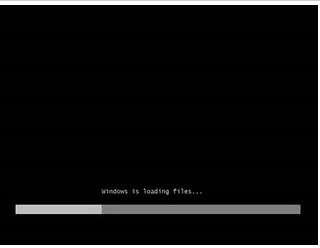 (Figure 2)
(Figure 2) 3. After few minutes Starting Windows screen will be appear like this
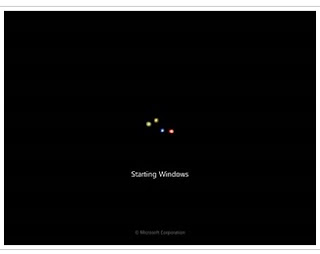
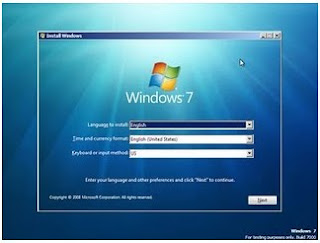
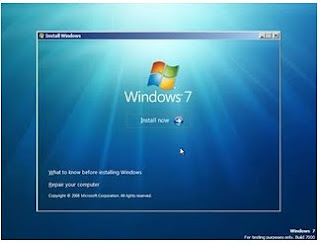
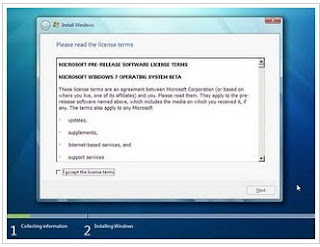
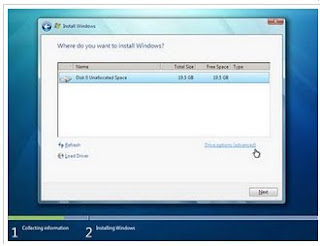
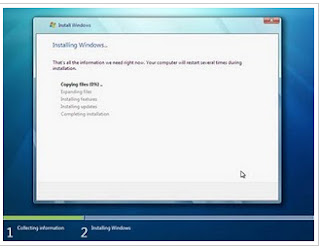

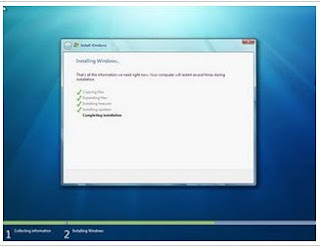
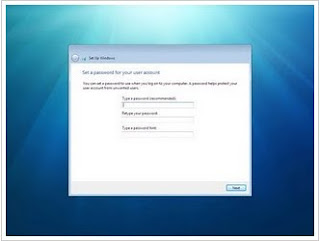
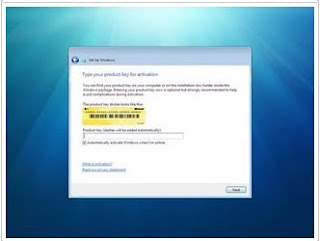
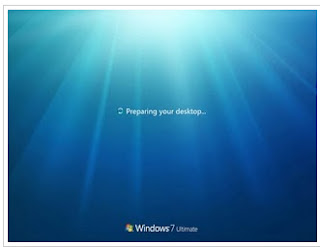
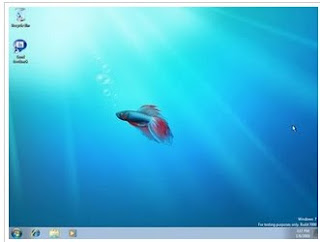
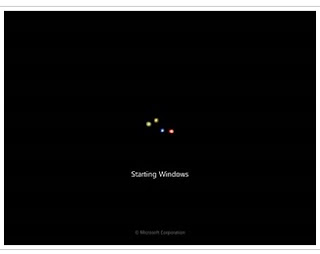
(Figure 3)
4. Now Language , Date , Time & Religion selection windows come ,
Just select here time, date, zone also language .Then click Next..
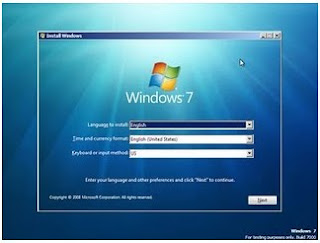
(Figure 4)
5. Now click on Install button
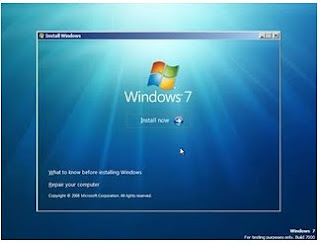
(Figure 5)
6. Licences Agreement windows come, click on I accept terms & Conditions. Then click on next button.)
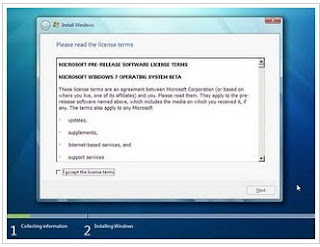
(Figure 6)
7. Now create a partition of hard drive as per requirement ,then select a c drive for installation of windows 7 , then click on Next button...
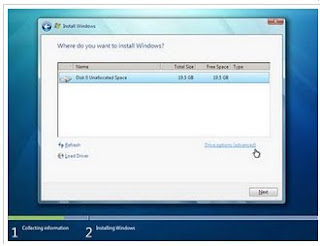
(Figure 7)
8. Windows Installation start........
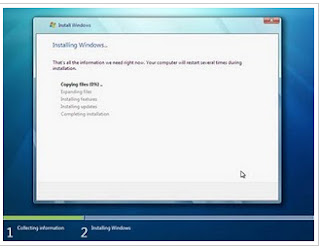
(Figure 8)
9. Once installation of setup files done..windows automatic restarted..

(Figure 9)
10. After restart windows done the Finalize installation.
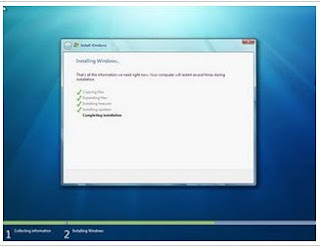
(Figure 10)
11. Lets pick a Username .Password if you want, Windows 7 is good like that.
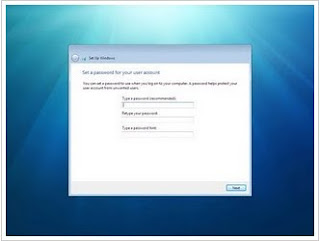
(Figure 11)
12. After Windows is Installed, Put the valid product key.
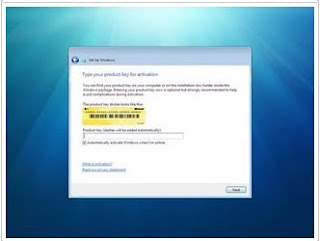
(Figure 12)
13. Now Windows preparing desktop .
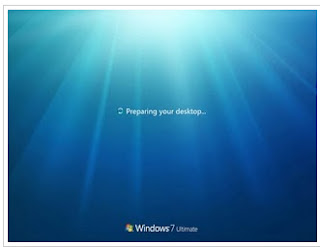
(Figure 13)
14 . Windows 7 desktop is ready to use
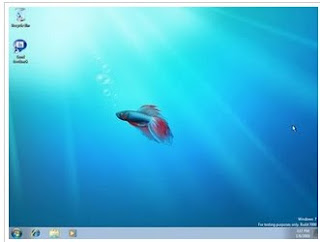
(Figure 13)
No comments:
Post a Comment